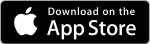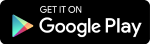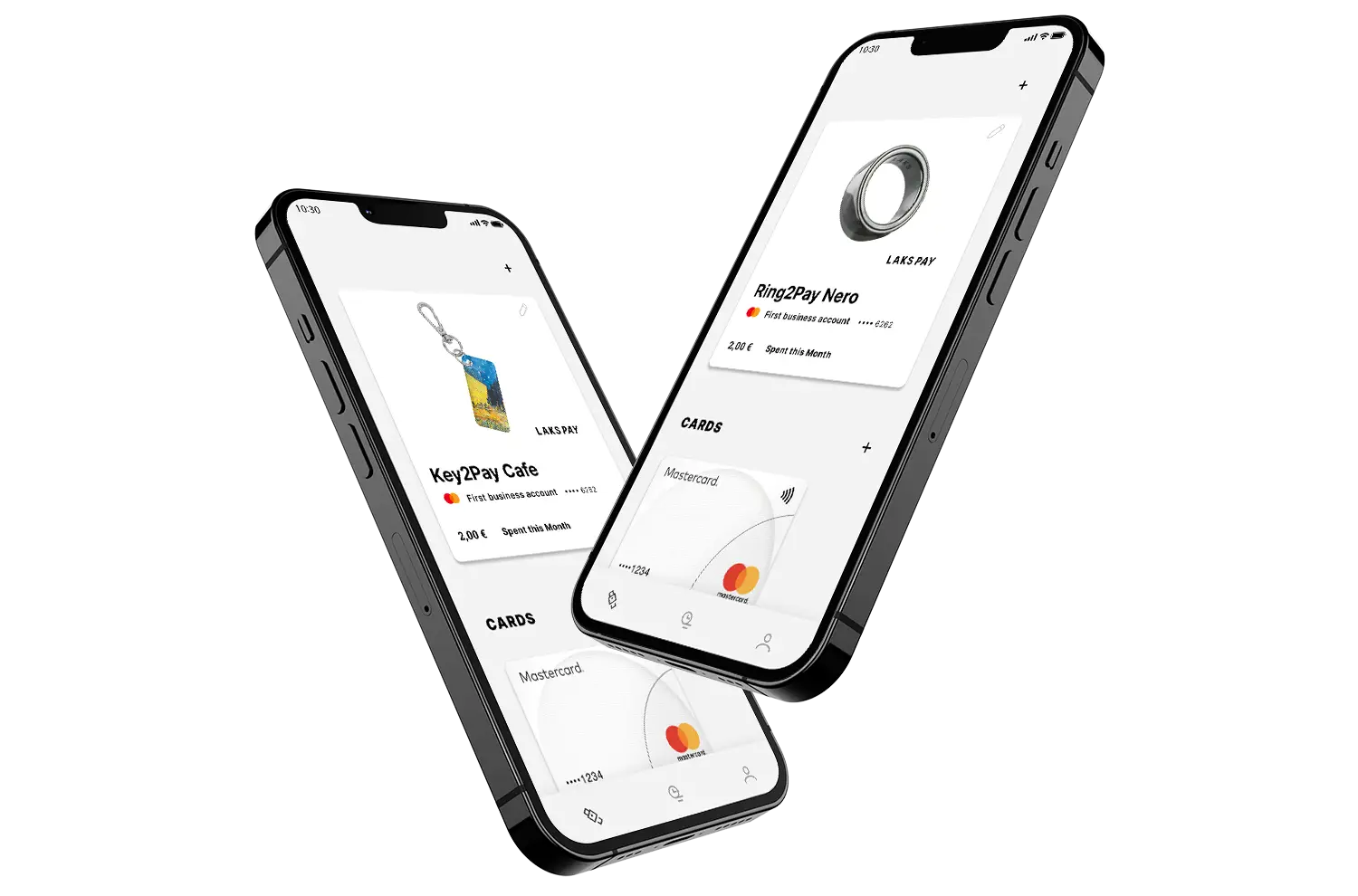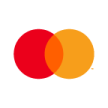
Use the LAKS Pay App to connect your wearable to your bank card.
Check all supported banks here.
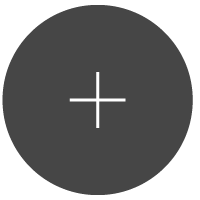
Add the LAKS wearable in seconds
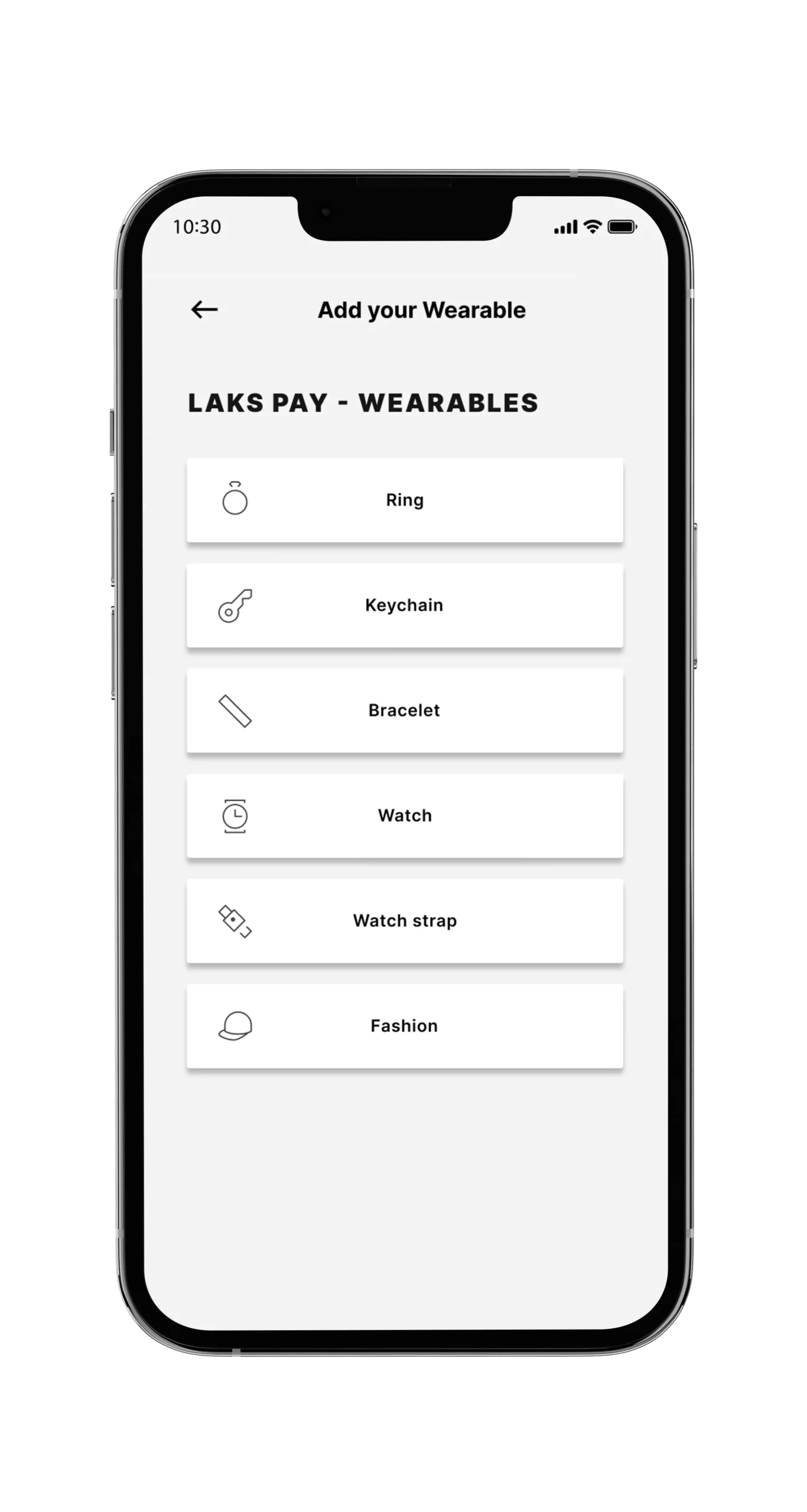
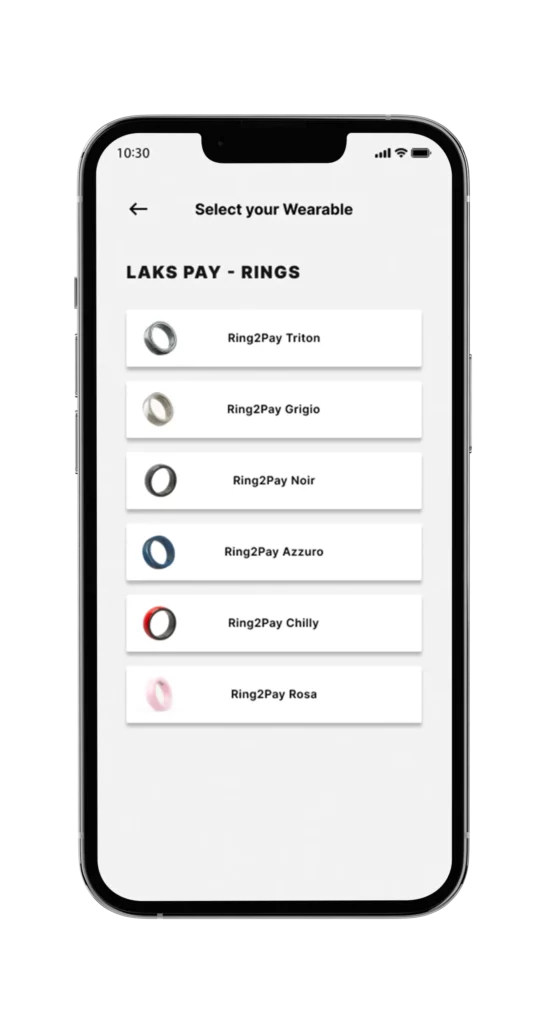
Choose your new wearable and activate it easily by following the instructions in your LAKS Pay app.
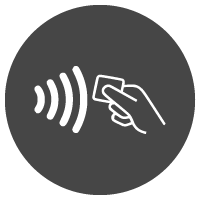
Always have an eye on your spendings
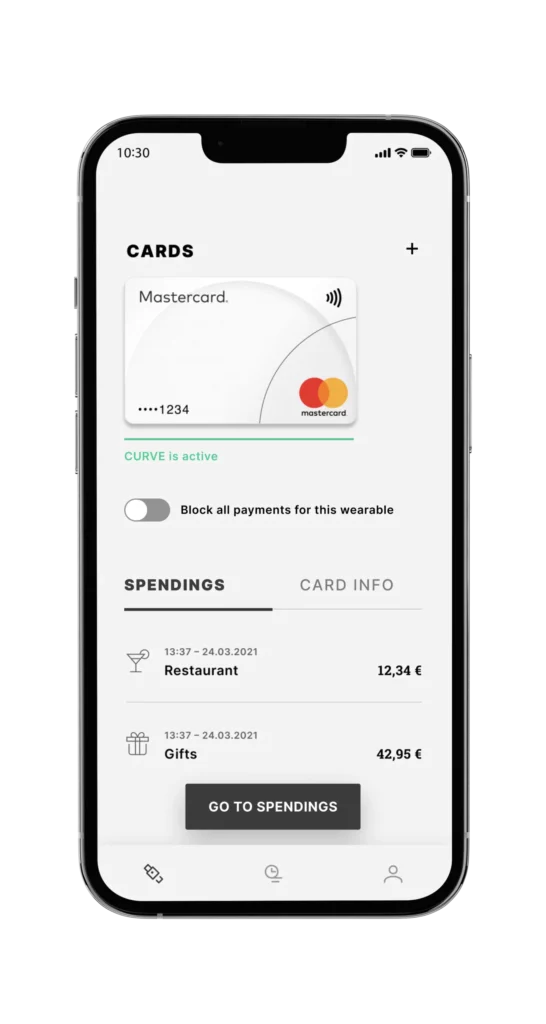
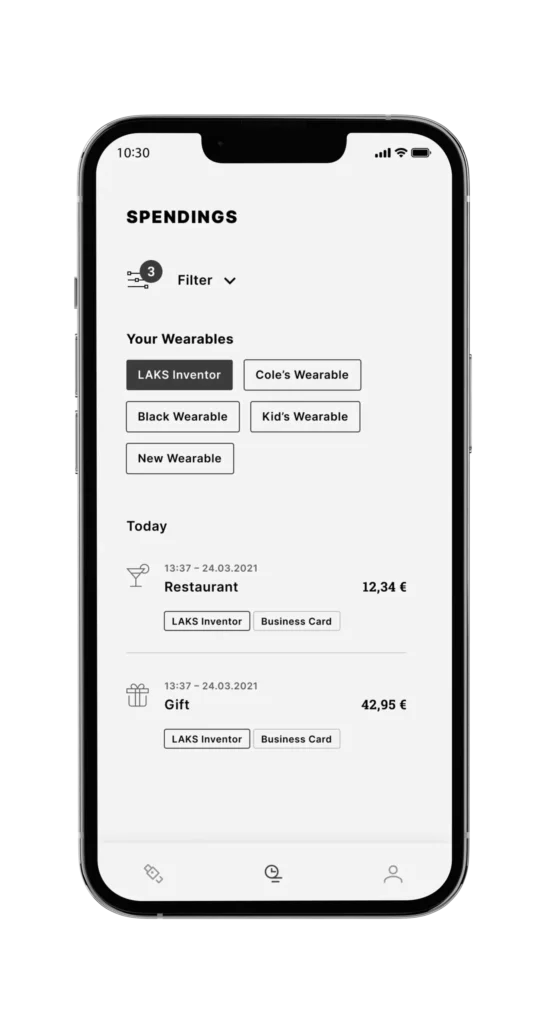
Every transaction made with your Wearable will be listed at a glance within your
LAKS Pay app.
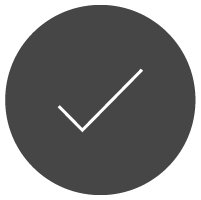
ONCE THE CONNECTION WITH THE CARD IS COMPLETE, YOUR WEARABLE STILL NEEDS TO BE ACTIVATED!
For Android there is a link at the top that you have to trigger manually. Your bank will then send you a 6-digit CODE by SMS which you then enter in the field.
For iPhone, the link is at the bottom of the same page as your connected bank card.
Scroll down the screen and press Varify Your Card.
Your bank will then send you a 6-digit CODE by SMS which you then enter in the field.
The activation code is only valid for 30 minutes. If this is exceeded, the card connection process must be repeated.
PLEASE NOTE THAT YOU MUST VERIFY (ACTIVATE) THE CARD
YOUR WEARABLE WILL ONLY WORK AFTERWARDS
Scroll down to veryfy / activate your card
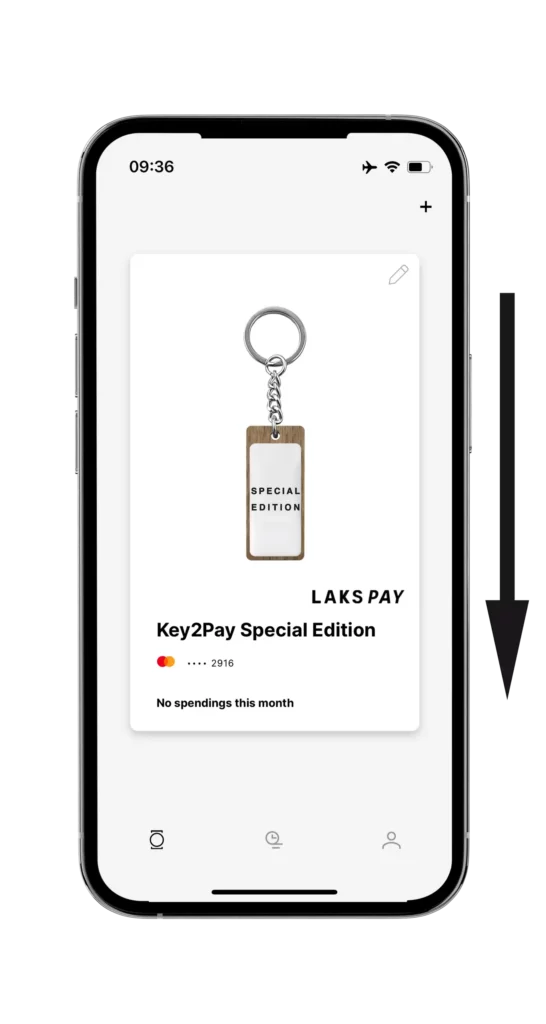
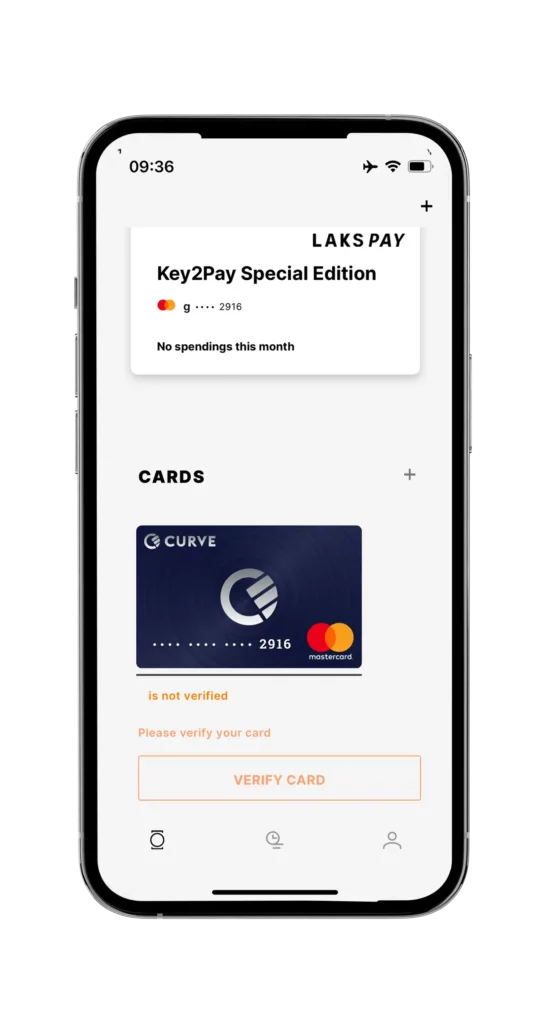
SOME NOTES FOR SMALL RINGS ON A iPHONE
TO CONNECT YOUR CARD:
For small rings, the best position to connect to the NFC antenna is on the back of your iPhone at this point – do not use the LAKS sticks
Perform the process on a wooden table, remove the case of your phone and optionally turn off the WIFI.
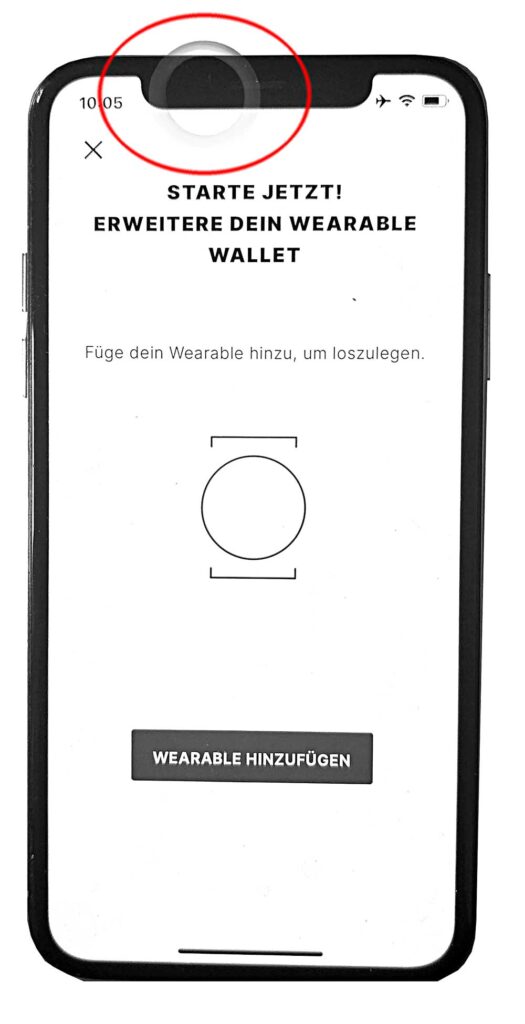
HOW 2 PAY WITH RINGS - VIDEO
TIPS and HINTS about the LAKS PAY App
In the LAKS Pay app, click the icon at the bottom right. Then select “Check card suitability”. Then follow the instructions in the app.
Please follow this link: PARTNER BANKS
You can verify if your card is compatible for addition to Curve. If it is, you can then link your wearable with the physical Curve card.
Regarding Curve: Curve functions as a digital wallet, allowing you to consolidate multiple cards within it. When your wearable is connected to the Curve card, any payments made using the wearable will be deducted from the card chosen within the Curve wallet.
www.CURVE.com
*Discover how to simply create your VIMpay account and follow the instructions.
How2 Connect LAKSPAY with VimPay
Add the SwatchPAY! segment in the VIMpay app and set up your LAKS PAY / Swatch Mastercard in VIMpay.
Then download the LAKS PAY app and connect the digital card from VimPay to the LAKS PAY app
https://lakspay.com/de/laks-pay-app/
In some countries, CURVE does not have an integrated PIN function for the wearable – so you will need to use your real CURVE card with a PIN if your wearable is declined. Then you can use your wearable again up to €150,-. CURVE is working on a European solution.
IOS 1.3.2 (57)
OK – Running
ANDROID: 1.5.6 (1056001)
OK – Running
If you see a blank page after confirming the T&C, try turning off your WIFI. A firewall might be interfering with communication to the LAKS Pay app.
The mail will be sent within 1-2 minutes. Check your junk mail. If you do not receive an email then use a different email address.
Go to:
- ACCOUNT (bottom right)
- SETTINGS
- RESET DEVICE TO FACTORY SETTINGS
You can do this over and over again whenever you want, for example: If you want to change your bank card or pass the wearable on to a friend.
With the IPHONE there is a 20 second restriction – with older mobile phones it can happen to repeat the process – then you have the knowledge where the hotspot of the NFC antenna is on your mobile:)
The Sweet Spot Finder can help you to find the NFC antenna in your mobile phone.
Move the Sweet Spot Finder over the back of your mobile and find the NFC antenna – the small white LED light on the Sweet Spot Finder will light up as soon as you move over the NFC antenna.
The LAKS PAY STICKS can help you to position your mobile over the wearables.
iOS has a limit of 20 seconds for the NFC connection. So you may have to try again. Hold the wearable in portrait mode.
Make sure you have a stable internet connection.
Some Android mobiles with Android 10, 11 or 12:
- sometimes you need to clear the NFC cache – see here
- cache is a general topic for Android – not seen in iOS
- security software (eg.: AVAST MOBILE SECURITY or similar) block the functionality of the LAKS PAY App – we recommend to switch it off or use different mobile
please choose an envirement without any metal – metal can interfer NFC
- As soon as you start the LAKS Pay app, the NFC function in the iPhone is switched on. The NFC antenna is located near the top edge of the phone.
- For iPhone 12 users, the best position for the wearable is about 5 mm below the top edge of the phone.
For the best result, place your wearable over the front camera of your iPhone.
- Please ensure that the NFC function is activated.
- At times, turning the NFC function off and on again can improve its functionality. The NFC antenna is commonly positioned in the center of the phone.
- You might find this link from SAMSUNG about NFC and the antenna location on most modern phones very helpful: “SAMSUNG NFC location and usage”.
For Android there is a link at the top that you have to trigger manually. Your bank will then send you a 6-digit CODE by SMS which you then enter in the field.
For IPHONE, the link is at the bottom of the same page as your connected bank card – scroll down the screen and press ACTIVATE. Your bank will then send you a 6-digit CODE by SMS which you then enter in the field.
The activation code is only valid for 30 minutes. If this is exceeded, the card connection process must be repeated.
YOU CANNOT USE YOUR WEARABLE WITHOUT ACTIVATION
Error 100 means that you are not using a ‘lock code’ on your mobile phone and therefore the LAKS PAY application will not work.
This is required for security reasons.
Therefore, you must first enable an unlock code (Face ID or other method) on your mobile phone.
Then it will work.